Video Tutorial – Filterable Portfolio Thumbnails
Create Awesome animated portfolio thumbnails and filter them by category in Muse!
Share this post
Leave a Reply
You must be logged in to post a comment.
Create Awesome animated portfolio thumbnails and filter them by category in Muse!
Elite Adobe Muse Themes, Widgets, Tuts & more... Creators of Best-selling Adobe Muse templates and Muse widgets. MuseShop.net is raising the bar in Muse design with awesome new products.
You must be logged in to post a comment.
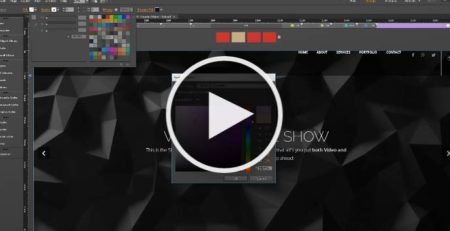
Change color on multiple locations in your Muse project (more…) read more
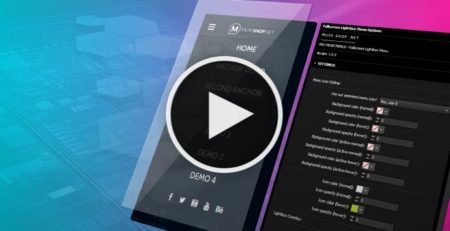
Create a beautiful responsive Fullscreen Lightbox Menu in Adobe Muse. (more…) read more
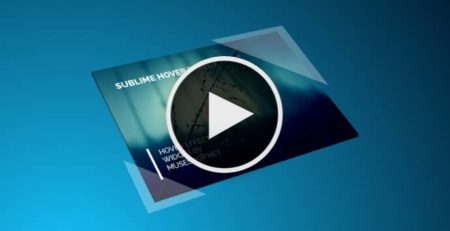
Awesome sweeping thumbnail hover effect for Adobe Muse (more…) read more
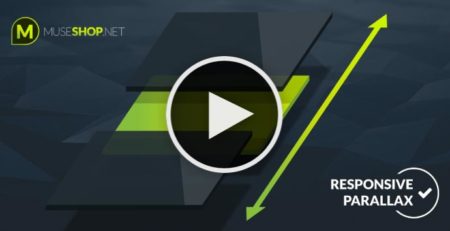
Create custom parallax effects on images in Muse responsive (more…) read more
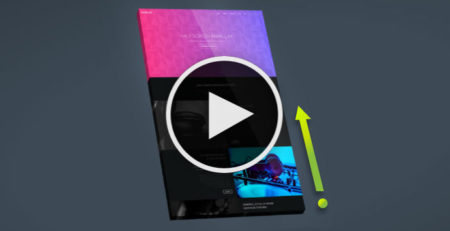
Create a parallax back to top button that appears after scrolling (more…) read more

An outstanding new effect that reacts to hovers and clicks (more…) read more
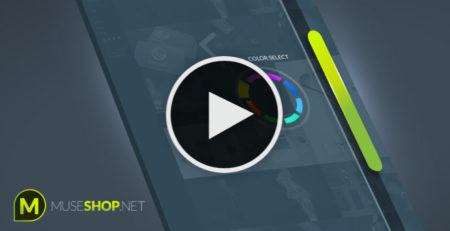
Create a custom scroll bar in Muse that matches your website (more…) read more
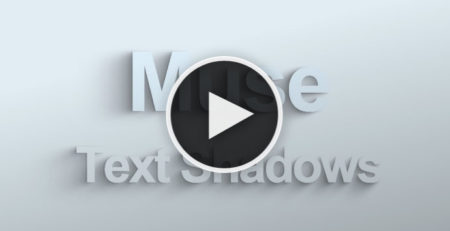
Easily create moving 3d text shadows that react to mouse movement. (more…) read more
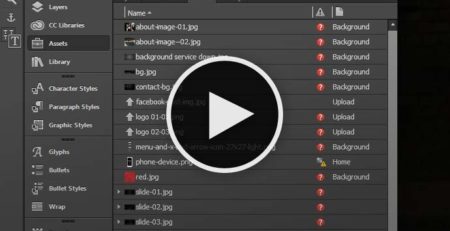
How to relink your assets when working on another computer (more…) read more
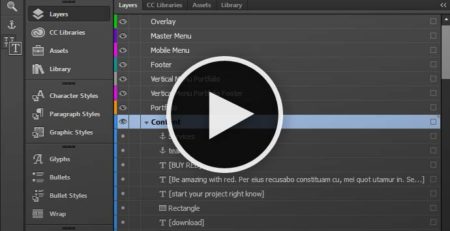
How to properly organize your content in layers in Muse (more…) read more

Comments (5)
Hi. Is there a way to click on a thumbnail image and open a larger image of it while staying on the same page?
Hi Kristina,
Currently no. We initially wanted to do it like that but then decided to give you guys an option to design your own inner pages for your own portfolios. Plus, inserting a gallery on top of this image would influence page load time. We might bring this in as an option in the future.
I wanted to use this but the header section is way too tall and wouldn’t allow me to resize it.
Also in this and your ultimate muse menu, and DarkWell I am unable to change the default menu items. Please check coding. The check box to show editable parts is missing. Not able to change menu’s!
Hi dbean199,
The height is adjusts automatically. You should create your portfolio on a duplicate of your intended page with everything else deleted. And when you finish inputting your items and assign them their categories you will get the final height. After that you should paste the widget to your original page.
As for the Ultimate Muse Menu and Darkwell, the menu is wrapped in a wrapper element, firstly enlarge the wrapper’s height downwards and then edit the menu items. I highly recommend that you watch the Ultimate Muse Responsive Menu widget tutorial, it’s all explained there.
Thanks for a very clear explanation. It really helps.